Mobile / Online Banking
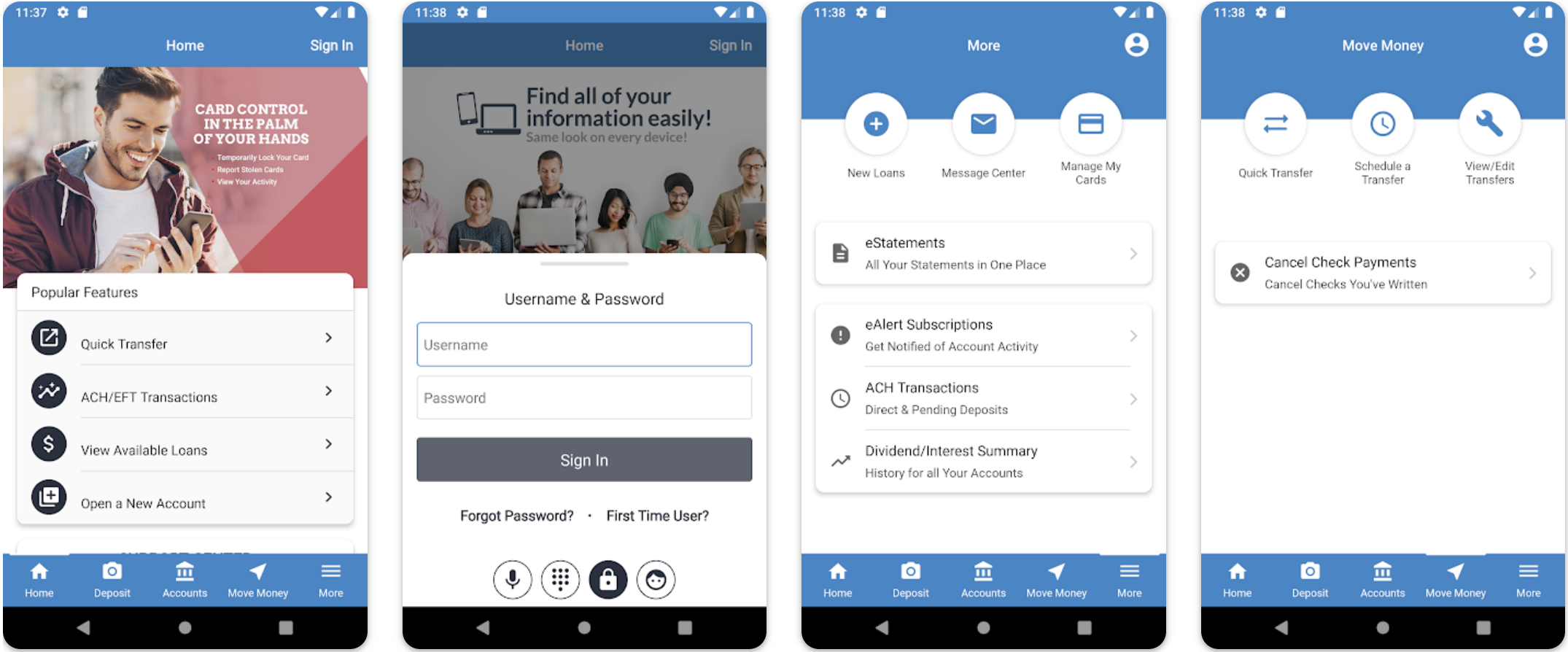
Mobile Banking/Mobile Deposit
MOBILE DEPOSIT IS AVAILABLE IN OUR MOBILE BANKING APPLICATION (APP) “FE CHOICE FCU”.
Mobile Banking is in the palm of your hand through your smartphone. The App provides convenient access to your accounts using your smartphone and provides fast, free, secure access anytime, anywhere to:
Deposit Checks
Apply for a Loan
View Account Balances
Review Transaction History
Transfer Funds
View Cleared Checks
Our Mobile Banking App can be easily found and downloaded from your smartphone’s App store by searching “FE CHOICE FCU” in the App Store (Apple®) or in the Google Play™ Store (Android). Alternatively, you may choose to download our App from your smartphone by clicking above on the appropriate App store. After downloading our App, you will launch the App and then log in to the App with your existing FirstEnergy Choice FCU Online Banking Login ID and Password. Remember that you must have a valid Online Banking Login ID to access your account with our Mobile Banking App.
Mobile Deposit
This service allows you to take a picture of a check with your smartphone through our Mobile App and submit it for deposit. Select the Deposit icon at the bottom of the Mobile App screen and proceed as directed to process your mobile deposit. If a check is payable to you or cash, you must sign the back of the check. Print “FE CHOICE FCU MOBILE DEPOSIT ONLY” on the back of every check. Make your deposit before 2PM (EST) and the funds may be available that same evening. Deposits made after 2PM (EST) or on weekends/holidays may be available the evening of the next business day. Daily deposit limits are $2,500 per check and $5,000 combined. Contact our office if limit exceptions are ever needed.
Online Banking
Enjoy the convenience of viewing your account activity on-line. See if a check cleared, make transfers, or request a check stop payment. Verify check deposits were received and view loan payments and balances.
To access Online Banking, go to the Home Page of our website and click the Online Banking Login button near the top of the page. For first time enrollment, click “First Time User.”
Electronic Statements (eStatements)
Electronic Member Account Statements are available through Online Banking and the Mobile Banking App. Receive your electronic statements faster while eliminating statements through the mail.
Transfers Between Member Accounts
Online Banking and Mobile Banking allows members to transfer funds between other FE Choice FCU accounts on which they are a Joint Owner. Members must complete a “JUMP” form that is available in Online Banking. Members who wish to become Joint Owners on another Member’s account would need to complete an updated Membership card which needs to be signed by all current and new members for the account. Obtain a Membership Application from the Forms and Applications page on our website.
The Apple app store badge and Apple logo are registered trademarks of Apple Inc.
Google Play and the Google Play logo are trademarks of Google LLC.
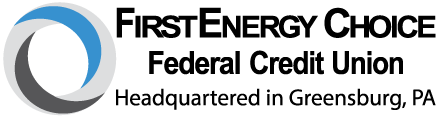
 ATM LOCATOR
ATM LOCATOR
 JOIN
JOIN
 CONTACT US
CONTACT US


